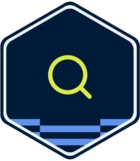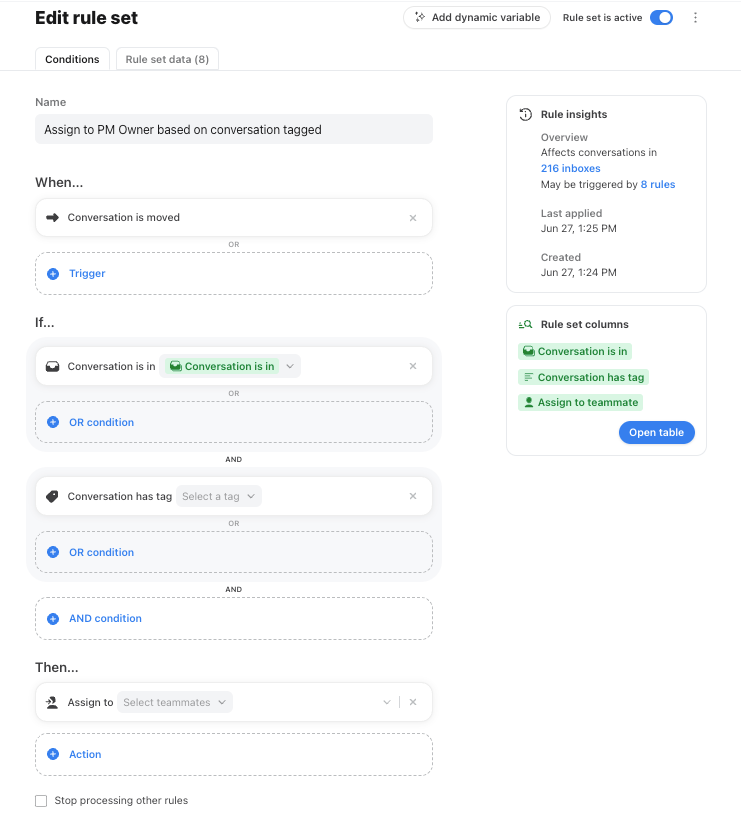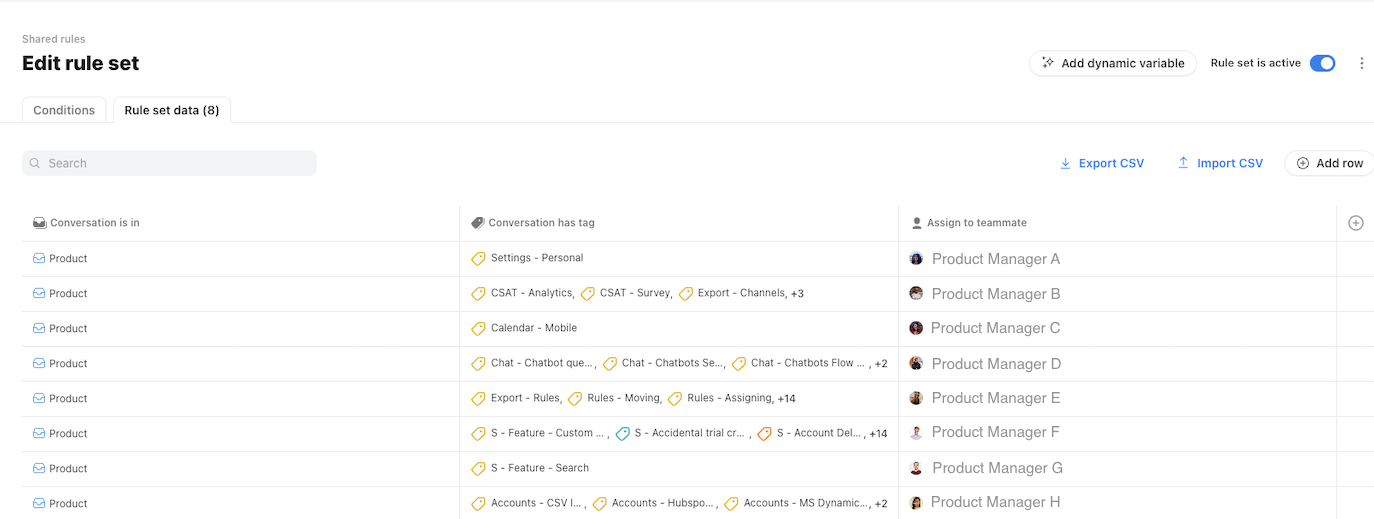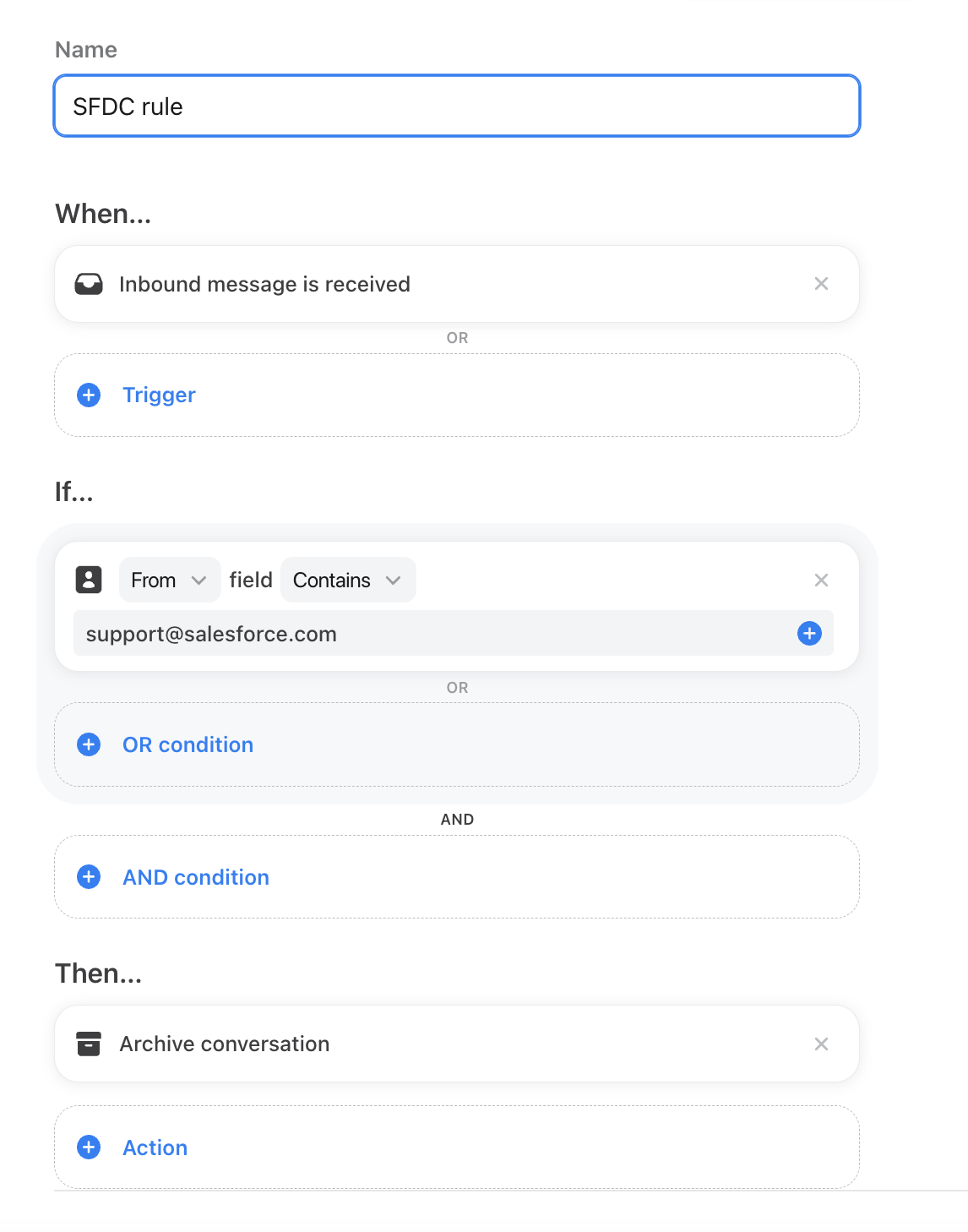Notify teammates based on tag
One of the things I love to work on with customers and our own team is how to automate our manual processes so that we free up our time to do bigger and better things. I’ve joked with one of my teammates, Jason (technical support engineer), that we want to automate our jobs away. That’s not the end, of course — automation would be a means to evolve our own jobs to work on even more impactful things. (BTW
To our fellow Front users, please share some of your processes that you’ve turned from manual to automatic. Or, share something you’d like to automate — the rest of us can share tips or how we’ve achieved it.
In the meantime, I can share a nifty little rule that our Education team uses — we have surveys at the end of every Front Academy course, which learners can fill out and the results get sent to our Education inbox. We want to ensure all teammates see these so that we keep a pulse on our learners’ sentiments, rather than one person seeing it in the shared inbox and then archiving it.
Before this rule, each person may have needed to click into the Education inbox to read the messages, leave them there unarchived, and develop some kind of system to indicate that everyone has read the message. Now, we have a rule that will notify each person whenever we receive a survey, which allows us to quickly clear out the shared inbox by archiving all the surveys because we don’t need to worry about who still needs to read the responses.
Note: If your rule templates look a bit different, that’s because we’re rolling out an updated design that hasn’t gotten to you yet, but you can still recreate the above rules using your templates. The design is slightly different, but all the elements are the same.
As you can see, the rule above requires that the conversation have the Survey tag, which means this is actually a two-part workflow with the rule above being the second, notifying, part. The first part of the workflow would be the rule that adds the Survey tag to these notification emails:
This tagging rule is a special type of rule called a rule set, where you can add all the various tag-based-on-content key words you’d like into the table so that you can manage all the tags of this type in a single place. Once your conversations are tagged, you can build many, many more workflows on top of them, such as the notification rule above.