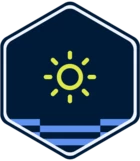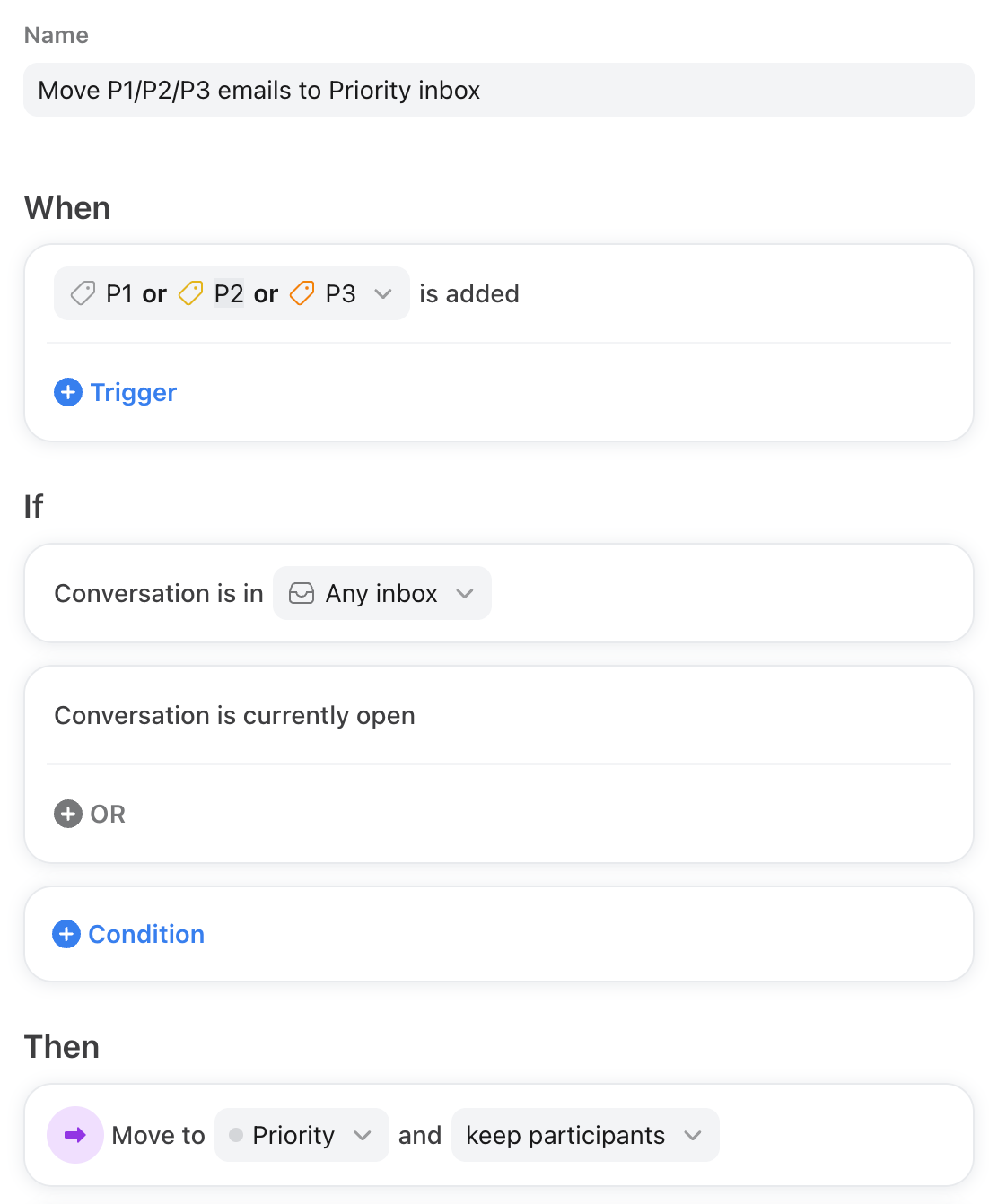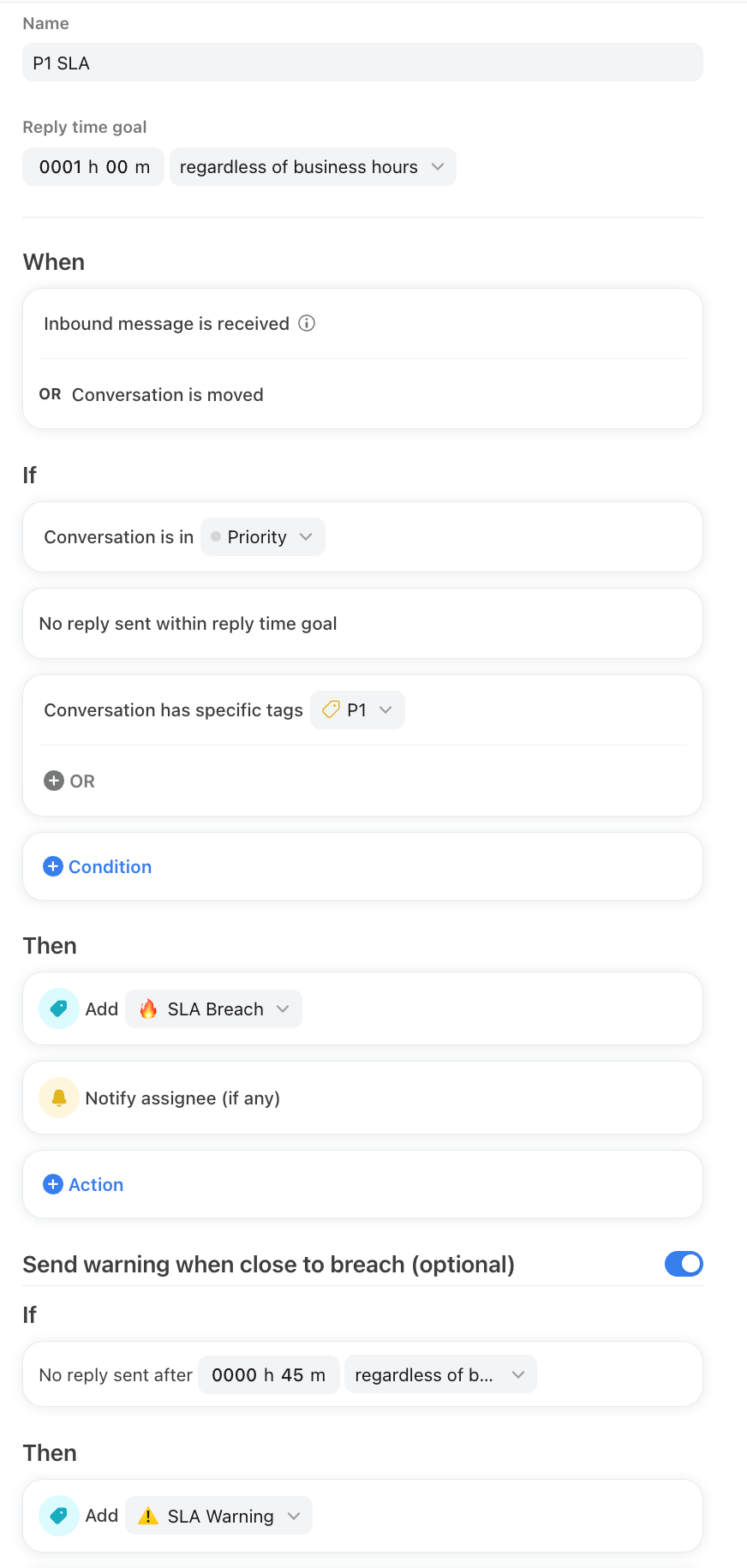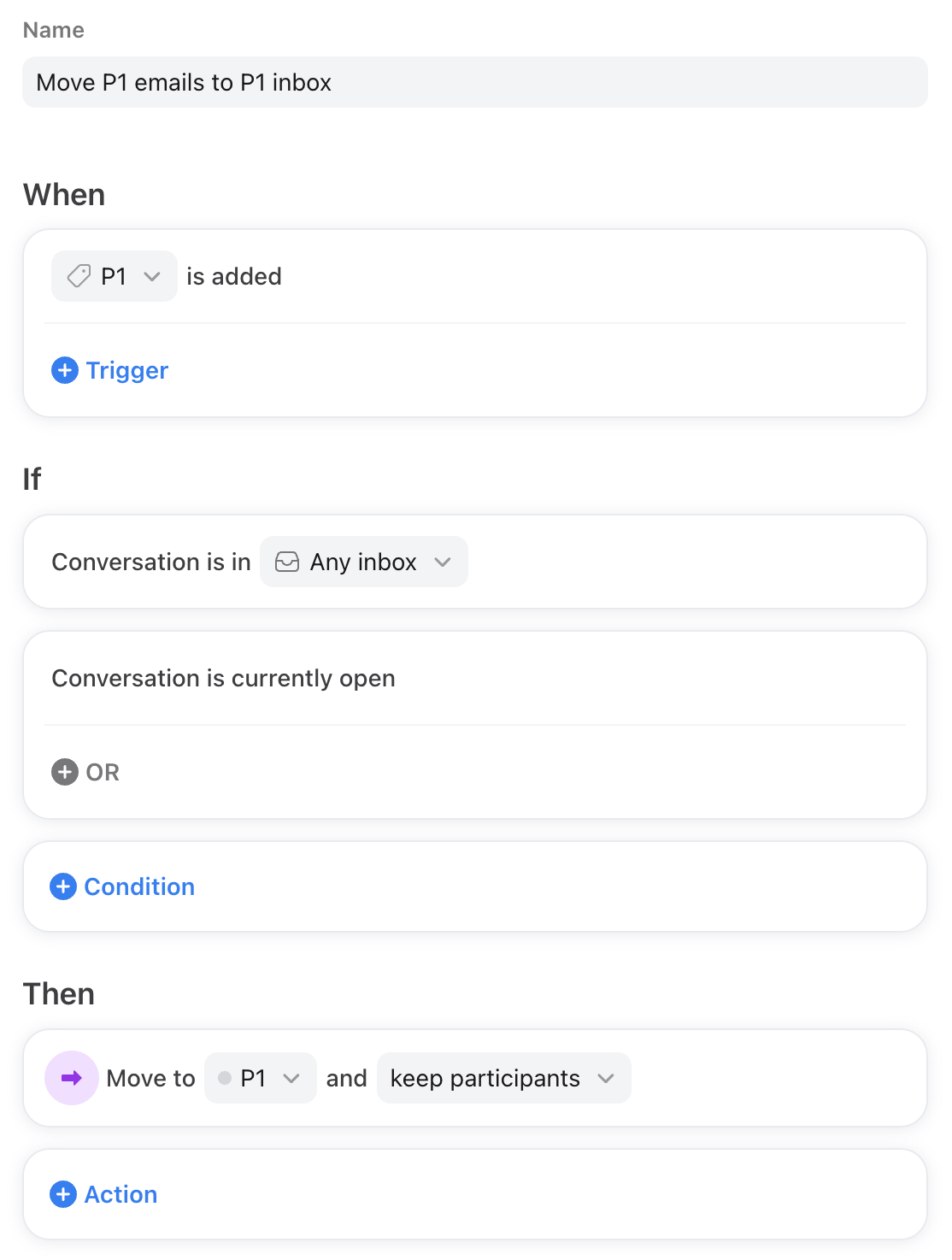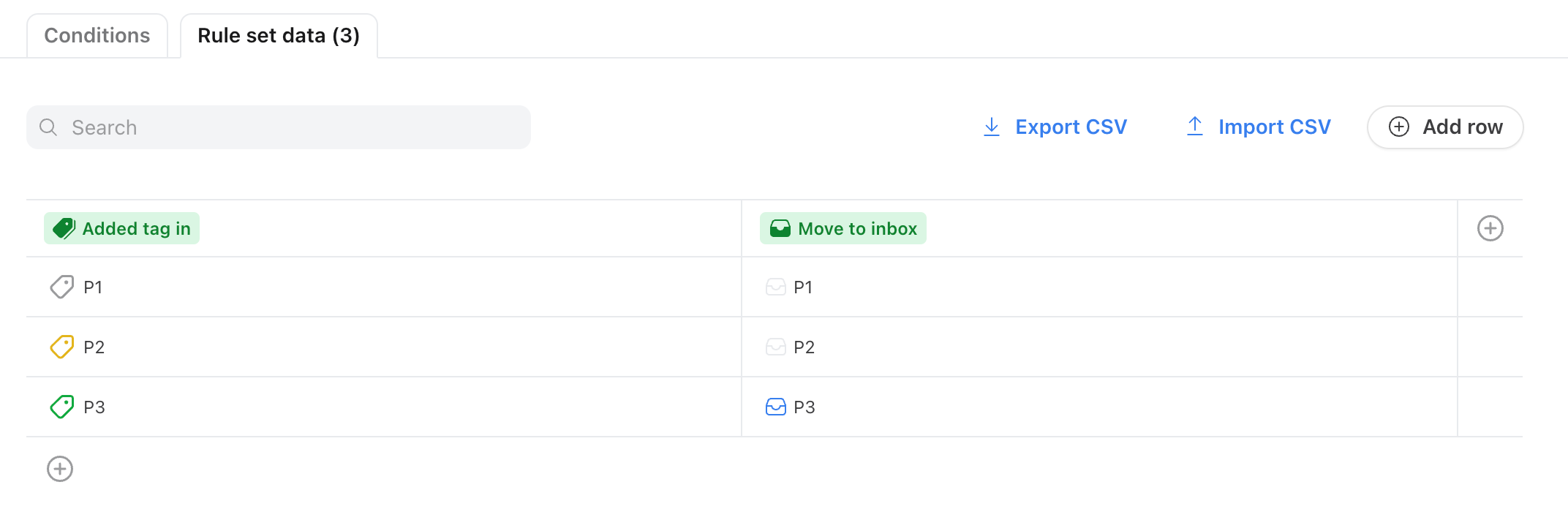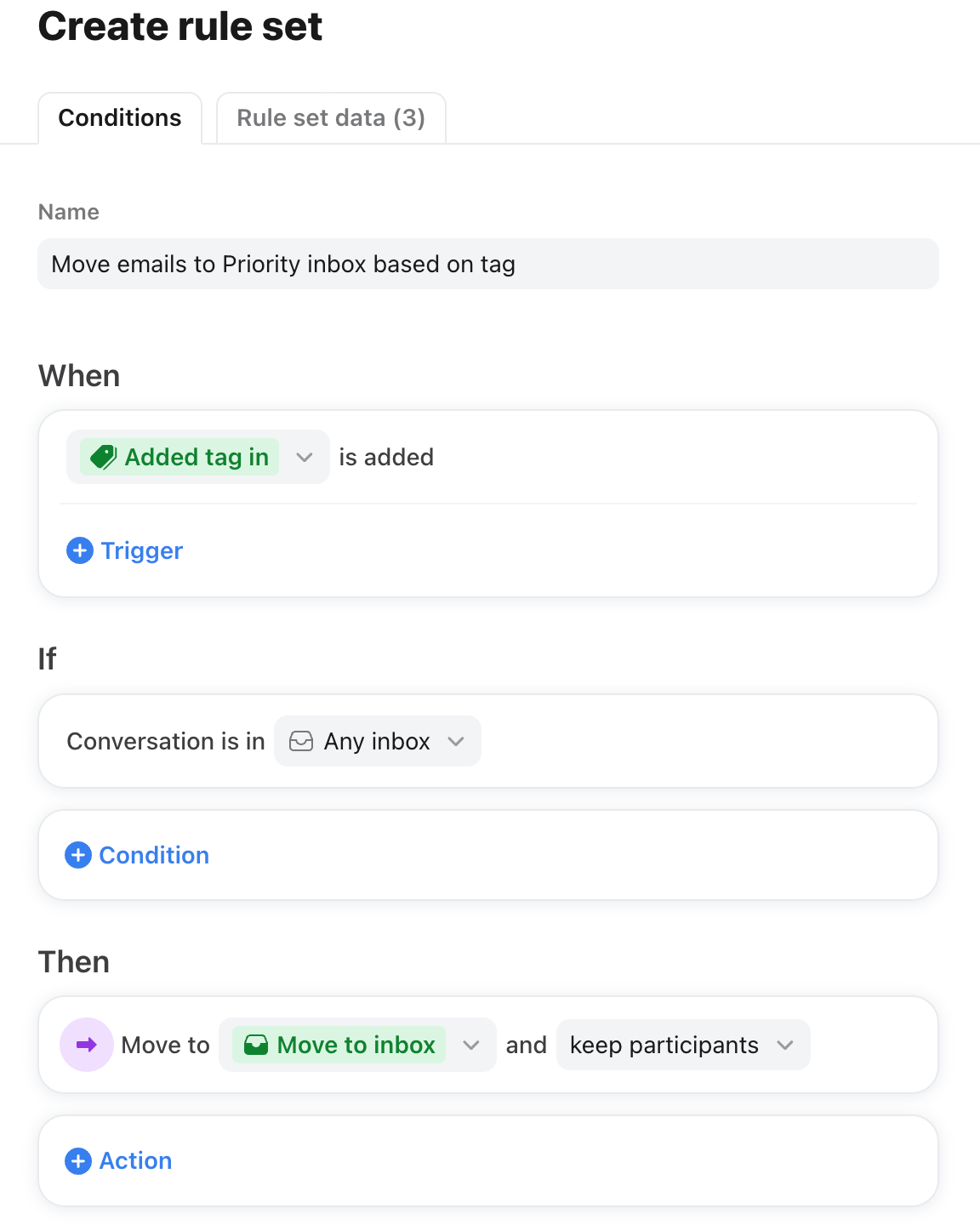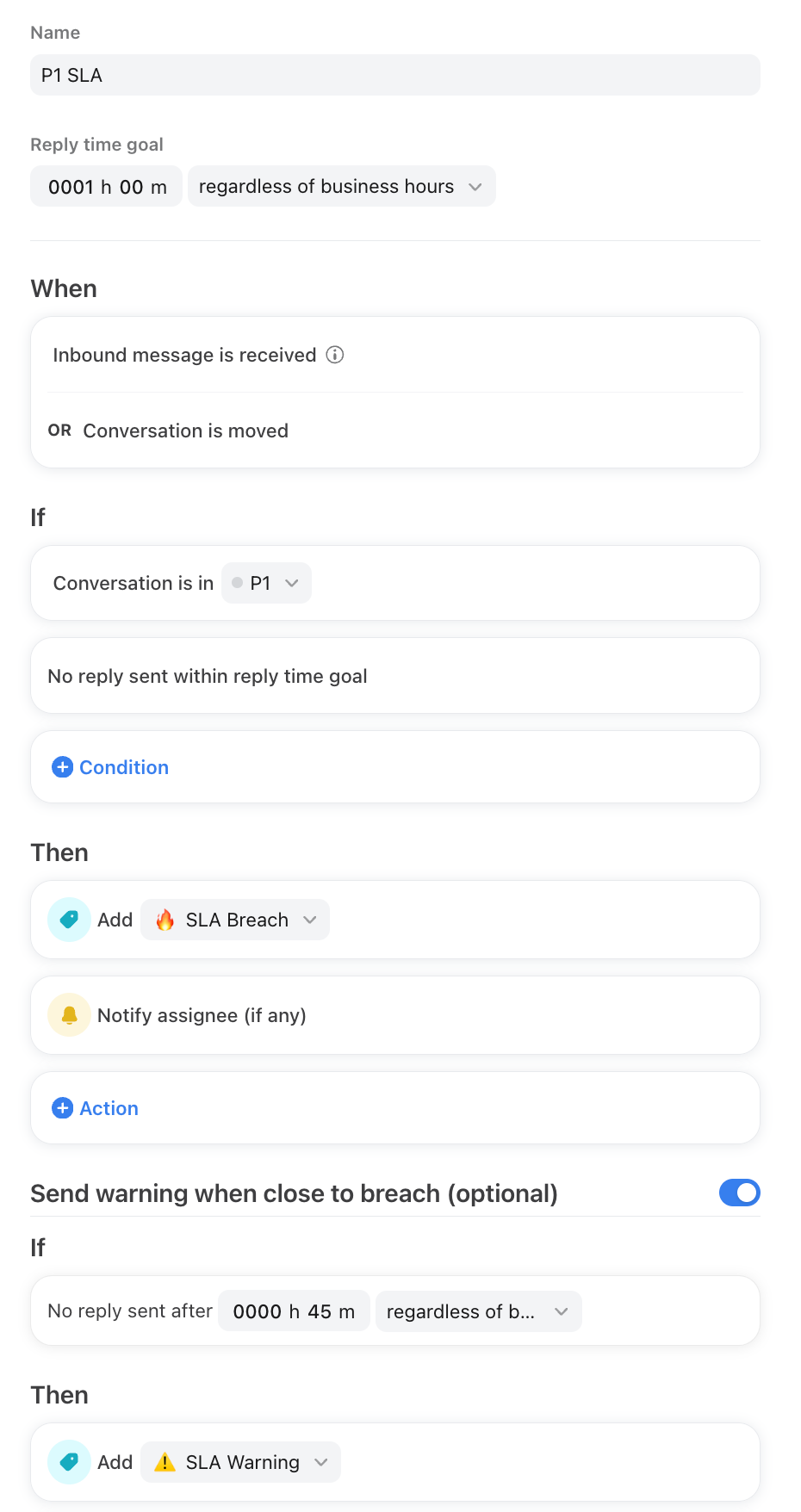Is there is any way to force this rule to work after the priority tag was added to the conversation manually?
What we trying to do:
P1 - SLA is hourly updates
- SLA Warning - Add "SLA Warning" tag after 45 minutes after the conversation arrives and notify indicated users that the SLA deadline is approaching
- SLA Breach - After 1 hour remove the "SLA Warning" tag, add the "SLA Breach" tag and notify indicated users that SLA was breached
P2 - SLA is daily updates
- SLA Warning - Add "SLA Warning" tag after 23 hours after the conversation arrives and notify indicated users that the SLA deadline is approaching
- SLA Breach - After 24 hours remove the "SLA Warning" tag, add the "SLA Breach" tag and notify indicated users that SLA was breached
P3 - SLA is weekly updates
- SLA Warning - Add "SLA Warning" tag after 144 hours after the conversation arrives and notify indicated users that the SLA deadline is approaching
- SLA Breach - After 168 hours remove the "SLA Warning" tag, add the "SLA Breach" tag and notify indicated users that SLA was breached
So when the conversation arrives in the inbox the user should manually add the priority tag. Adding the tag cannot be realised by the rules in our case.
Example: conversation arrived 17 minutes ago and to this conversation was manually added P1 tag - after 28 minutes should work as "SLA Warning" and if still no reply after 15 minutes - "SLA Breach" should work.