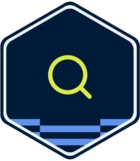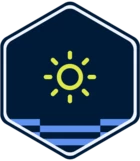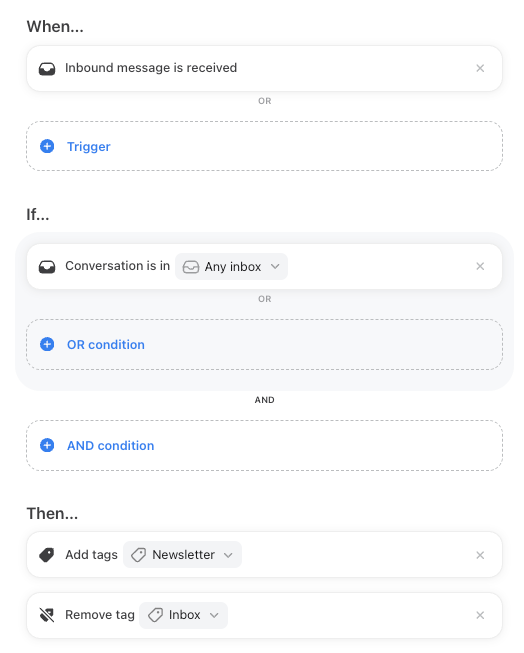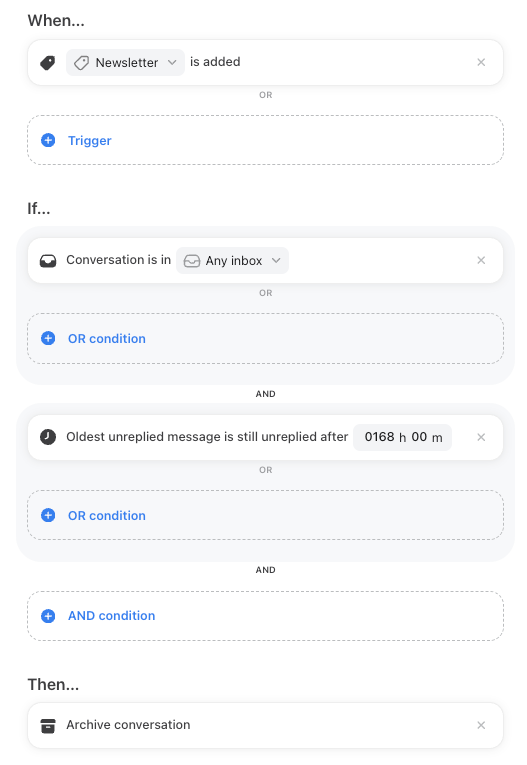Did you know you could use rules to categorize messages, route them to the right team members, resolve issues faster, power analytics, and more? Your team’s productivity will skyrocket once you understand which manual tasks you can take off their plates and allow them to focus on the most important work 🧠
If you want to learn more about how rules can help your team multiply their efficiency, you’re in luck: Front Product Manager
Here are some additional resources to help you get started:
📣 Now, ask away! Whether you’re just getting set up, or you have a deeper technical question you’d like answered – we’re here to help (and we’ll be adding some rules FAQs below that we’ve gotten from customers). Baptiste will answer all questions on Thursday, February 22. Questions posted after that date will be answered as well, so don’t be shy!