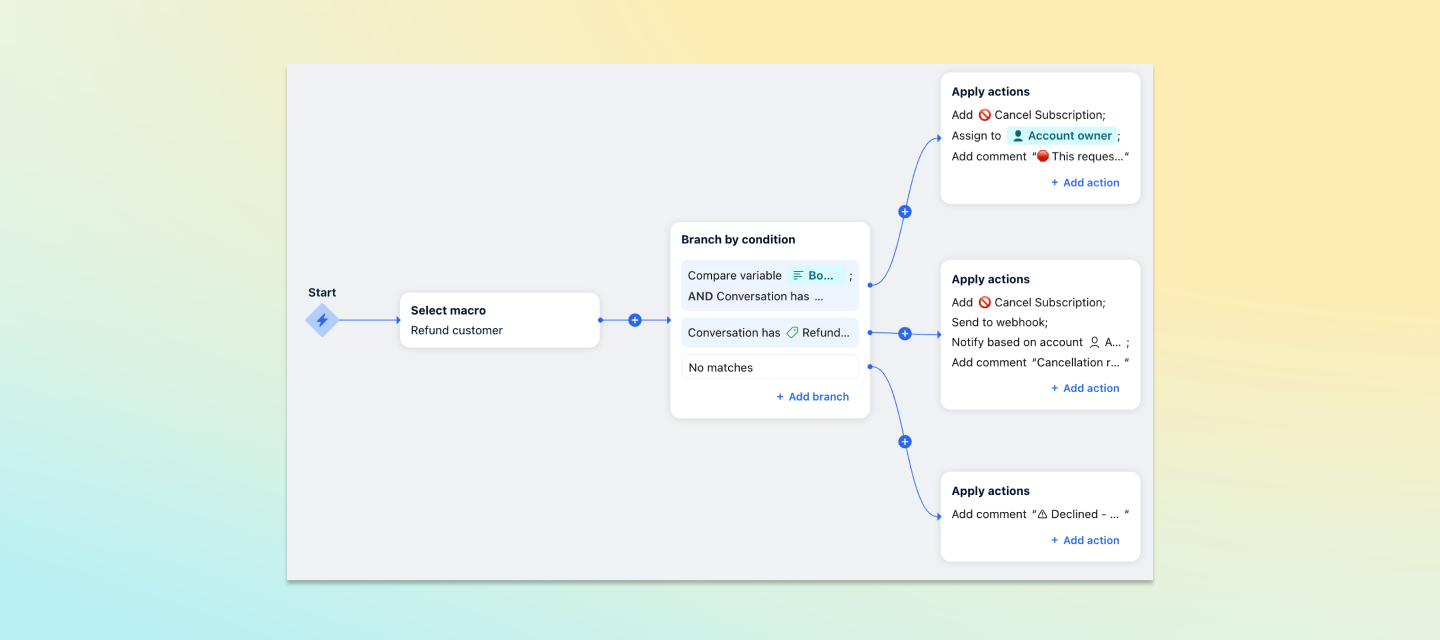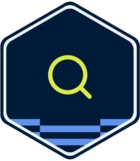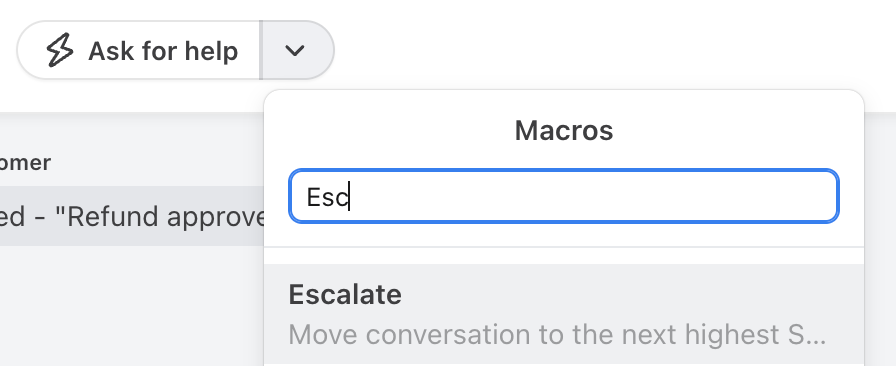With macros, your team can perform several actions at once with the click of a button. The options for codifying your business logic are endless: macros are completely customizable to your needs. From handoffs to escalations to updating other systems (coming soon!), macros make it easy to ensure processes are followed and issues are resolved in a flash.
If you want to know more, here’s your opportunity! We have our macros Product Manager, Fred Bidot, here to answer all your questions about macros and how they can accelerate your response times, speed up your workflows, and reduce onboarding and training time for agents.
If you haven’t had a chance to see it yet, here’s a look at how macros work:
Check out these additional guides to help you get set up:
- Course: Accelerate your workflows with macros
- Article: Use macros to accelerate your workflows
- Article: Macros best practices
Fred will personally answer your questions on Monday, August 19 – and we’ll ensure any questions thereafter continue to get responses.
And now, ask away! You can also click Subscribe on the thread if you’d like to be notified when Q&As happen here.