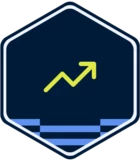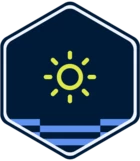Does anyone know how to hide folders/emails when using delegation. For example, we use delegation when a CSR is out and would like to hide some of their personal emails from the person delegated to.
Delegation Question
Best answer by PhoebeatFront
Hey Samantha, Phoebe here with Front’s team.
There’s a way to only delegate parts of your inbox, which I believe could be a good solution here.
In cases where you want to delegate an individual inbox, but do not want to share everything in your inbox, you can build individual rules and individual tags to route certain emails out of your inbox and file them into private folders, if the contents of the emails are predictable. For instance, you may want to share all emails sent by customers but not emails sent to you by internal teammates.
Here's how a teammate can set this up when they delegate their inbox.
-
In your delegation, toggle Off the Share all sections option. Disabling Share all sections limits what your teammates can access from your inbox and their view of your inbox in their sidebars. When Share all sections is disabled, teammates will not see your Assigned to me or Shared with me sections or your the private tags added to your sidebar, and they will not see your inbox counters.
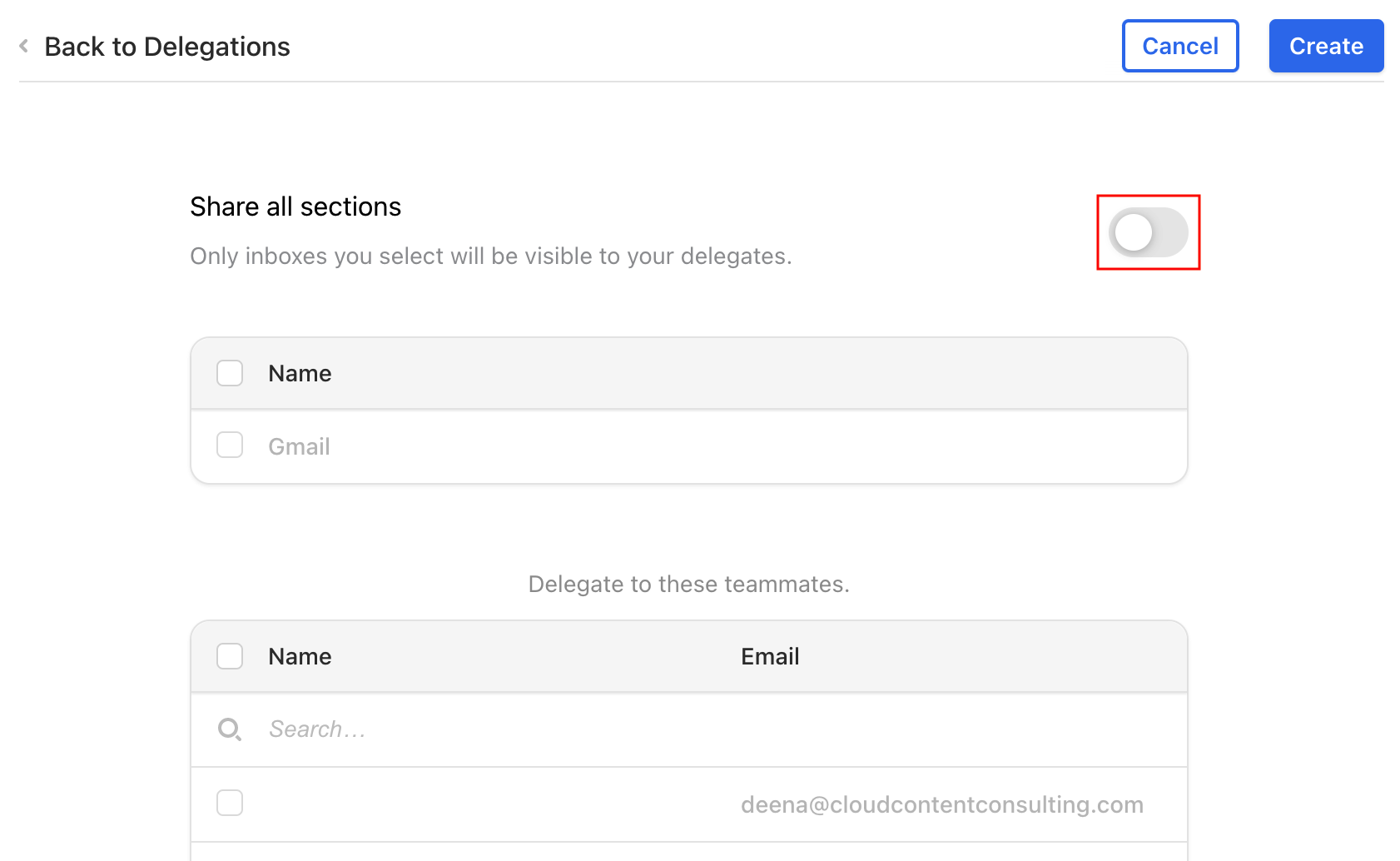
-
Select the specific private inbox(es) you want to share.
-
Go into your Personal settings and create an individual rule that says: When inbound, if From is in domain yourcompany.com, then add tag Your tag and remove tag Inbox. This will move the emails out of your actual inbox and file them into your individual tag that only you have access to. The removal of the default Inbox tag is the action that takes the email out of your individual inbox, so this action must be present for the rule to work.
-
Add your private tag to your own sidebar, so that you can quickly access these emails. The private tag now acts as a folder that your delegated teammates cannot see, since you've turned off Share all sections.
-
Always test your rules to ensure they work as intended.
You can alter the rule conditions and tag names as you need. Keep in mind that rules only work if your emails have predictable factors you can build into rule conditions. If you cannot reliably predict which emails should remain confidential, then it would be best to not delegate your inbox; instead, build rules or manually share specific emails with teammates, just like Ryan suggested above!!
Login to the community
No account yet? Create an account
Use your Front credentials
Log in with FrontEnter your E-mail address. We'll send you an e-mail with instructions to reset your password.