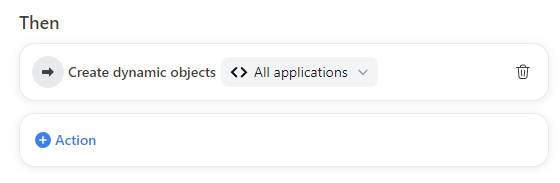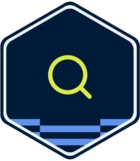Dynamic objects are now integrated with rules. This means that you can use Front’s powerful rule system to customize when and how dynamic objects apply to your workflows.
IMPORTANT
Rules have been auto-generated for all existing dynamic object configurations. These auto-generated rules have been named Create dynamic objects. While you are welcome to edit these rules, please note that disabling or deleting these rules will stop the associated dynamic objects from working.
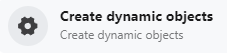
Where to manage dynamic object rules
You can manage existing dynamic object rules from Settings > Company name / Workspace name > Rules. As noted in the above callout, dynamic objects that you created prior to March 12th, 2024 will have auto-generated rules named Create dynamic objects associated with them, but the rules you create from this point forth will be named whatever you choose to name them.
If you create a dynamic object for the first time and no rule has been created before, the “Dynamic object configurations” page will display a banner with a Create a rule button prompting you to set up a rule in order to run your dynamic object.
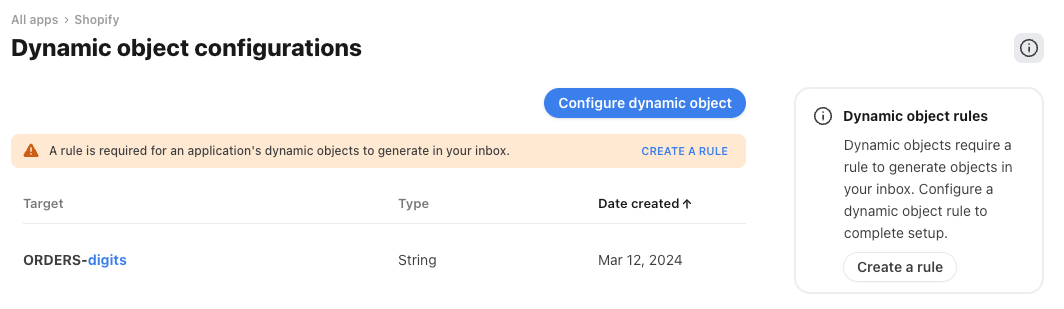
How to use rules to make dynamic objects more powerful
By adding dynamic objects to Front’s rule system, you can now customize what activities dynamic objects should identify patterns for and which inboxes dynamic objects take effect in.
- Triggers—A common trigger for a dynamic object rule is whenever a new message is sent or received or whenever a new comment is added by any teammate. However, with the rules system, you can now tailor this combination to suit your needs, perhaps focusing only on internal discussions for example, or adding additional criteria to reduce noise or false positives.
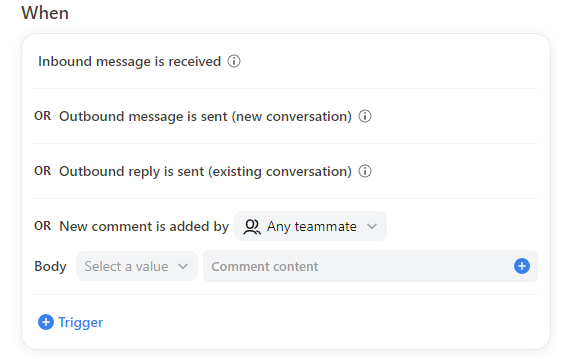
- Conditions—This is where you’d specify what inboxes a dynamic object should generate for. You may, for example, want certain dynamic objects to generate only for specific inboxes, while others run across all shared and individual inboxes at your company.
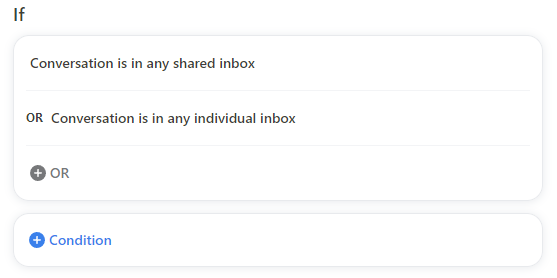
- Then—You can create a rule that applies to all your dynamic objects, or you can customize rules for subsets of dynamic objects by selecting only the applications that the rule should apply to. This allows you to tailor different conditions for each dynamic object configuration if you need them.